How to rename multiple files at once?
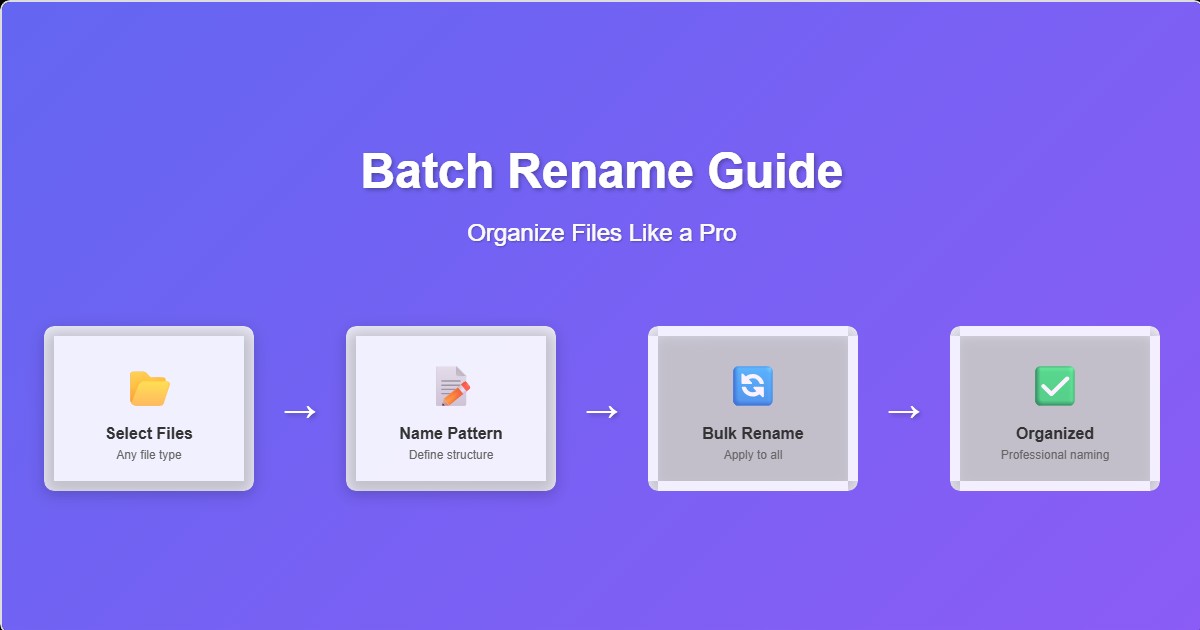
Chaotic file naming is the hidden productivity killer in digital workflows. Whether you're managing thousands of photos, organizing project files, or preparing assets for clients, inconsistent naming conventions can waste hours of your time daily. This comprehensive guide will transform you from a file naming novice into a batch renaming expert, showing you how to organize hundreds of files in minutes with professional naming patterns.
Professional Skills You'll Develop
- • Master advanced naming patterns and conventions
- • Automate file organization for different industries
- • Create searchable and sortable file structures
- • Implement version control through naming
- • Handle special characters and international naming
- • Prevent naming conflicts and duplicates
The Hidden Cost of Poor File Naming
💰 Productivity Impact
23 minutes daily spent searching for files
67% of professionals can't find files quickly
$12,000 annual cost per employee in lost productivity
47% of projects delayed due to file confusion
156 hours yearly wasted on file management
32% of teams report file-related errors
🎯 Professional Benefits
Consistent naming conventions improve team collaboration, reduce errors, and create professional impressions with clients and stakeholders.
⚡ Time Savings
Proper file naming reduces search time by 85% and eliminates the need for manual file sorting and organization.
🔍 Enhanced Searchability
Descriptive filenames with consistent patterns make files discoverable through search tools and operating system searches.
📊 Better Organization
Logical naming patterns create natural sorting orders and group related files together automatically.
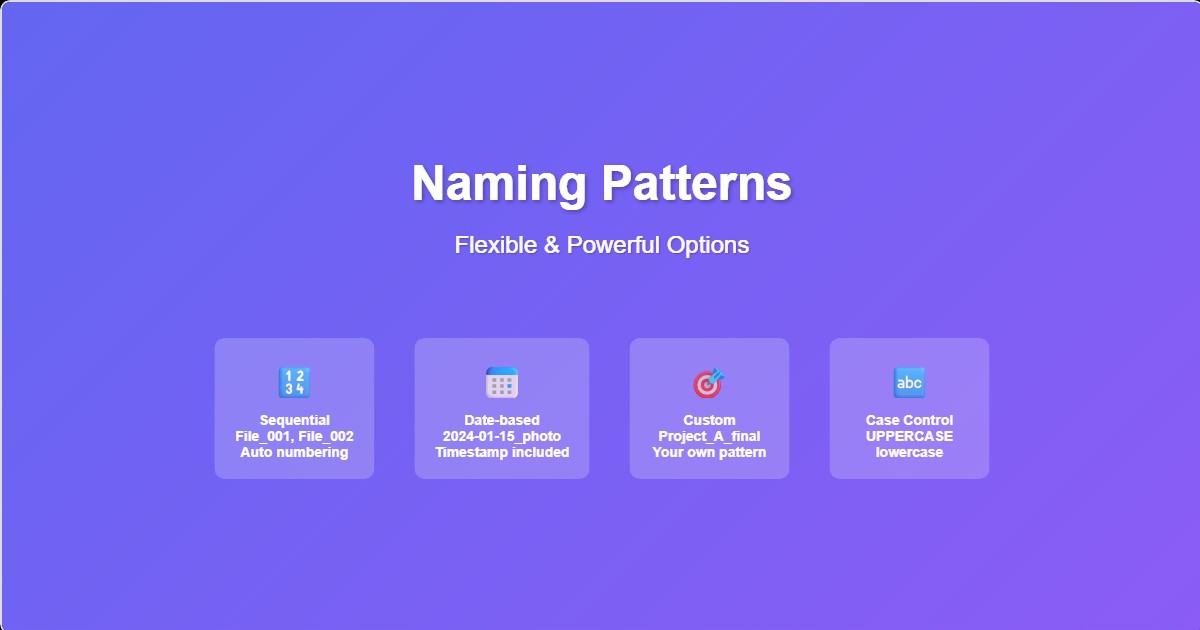
Professional Naming Patterns
Sequential Numbering
The foundation of organized file systems, sequential numbering ensures predictable sorting and easy reference:
🔢 Numbering Best Practices
- • Use leading zeros for consistent sorting (001, 002, 003)
- • Plan for future growth (001-999 vs 01-99)
- • Include meaningful prefixes (IMG_001, DOC_001)
- • Consider hierarchical numbering (1.1, 1.2, 2.1)
Basic Sequential
File_001.jpg
File_002.jpg
File_003.jpg
Best for: Simple file series
Descriptive Sequential
ProductPhoto_001.jpg
ProductPhoto_002.jpg
ProductPhoto_003.jpg
Best for: Categorized collections
Date-Based Naming
Incorporating dates creates chronological organization and provides valuable context:
| Format | Example | Use Case |
|---|---|---|
| YYYY-MM-DD | 2024-01-11_meeting.pdf | International standard, sorts chronologically |
| YYYYMMDD | 20240111_report.docx | Compact format, no special characters |
| MMM-DD-YYYY | Jan-11-2024_invoice.pdf | Human-readable format |
| DD-MM-YYYY | 11-01-2024_contract.pdf | European standard (use with caution) |
⚠️ Date Format Considerations
Always use YYYY-MM-DD format for international compatibility and proper chronological sorting. Avoid MM/DD/YYYY or DD/MM/YYYY as they can cause confusion and poor sorting.
Advanced Naming Patterns
Professional workflows require sophisticated naming conventions that accommodate complex organizational needs:
Project-Based Naming
ProjectName_Phase_Version_Date.extension
Example: WebsiteRedesign_Design_v2.1_2024-01-11.psd
Client-Centric Naming
ClientName_ProjectType_DeliveryDate.extension
Example: AppleInc_LogoDesign_2024-01-15.ai
Asset Management
AssetType_Category_Size_Version.extension
Example: Icon_Social_32px_Final.svg
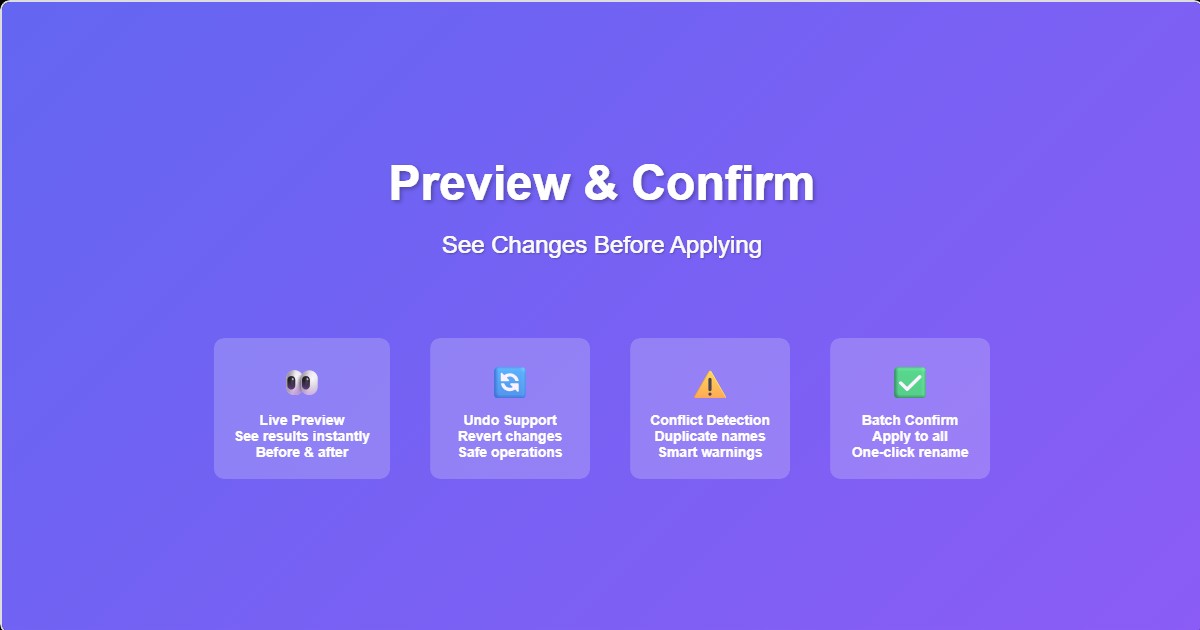
Industry-Specific Naming Conventions
Photography & Media
Professional photographers and media creators require specialized naming for efficient asset management:
📸 Wedding Photography
SmithWedding_2024-01-11_001.jpg
SmithWedding_2024-01-11_Ceremony_001.jpg
SmithWedding_2024-01-11_Reception_001.jpg
🎥 Video Production
ProjectName_Scene01_Take01.mov
ProjectName_Scene01_Take02.mov
ProjectName_Scene02_Take01.mov
Legal & Professional Services
Legal documents require precise naming for compliance and easy retrieval:
⚖️ Legal Document Naming
- • Include case numbers and client codes
- • Use version numbers for document revisions
- • Include document type and date
- • Follow firm-specific conventions
Contract Management
Client_ContractType_Date_Version
AppleInc_ServiceAgreement_2024-01-11_v1.pdf
AppleInc_ServiceAgreement_2024-01-11_v2.pdf
Case Files
CaseNumber_DocumentType_Date
CV2024-001_Complaint_2024-01-11.pdf
CV2024-001_Response_2024-01-15.pdf
E-commerce & Product Management
Online retailers need systematic naming for product images and documentation:
Product Images
SKU_ProductName_ViewType_ImageNumber.extension
Example: SKU12345_RunningShoe_Front_01.jpg
Variant Management
Product_Color_Size_View.extension
Example: TShirt_Red_Large_Front.jpg
Advanced Batch Processing Techniques
Pattern-Based Renaming
CreatorBatch supports sophisticated pattern matching and replacement systems:
🎯 Pattern Syntax
{N} - Sequential number with padding
{D} - Current date in YYYY-MM-DD format
{T} - Current time in HH-MM-SS format
{C} - Creation date of original file
{E} - Original file extension
{O} - Original filename without extension
Conditional Renaming
Advanced users can apply different naming patterns based on file characteristics:
📏 Size-Based Naming
- • Large files: HighRes_filename
- • Medium files: MedRes_filename
- • Small files: LowRes_filename
📅 Date-Based Rules
- • Recent files: Current_filename
- • Older files: Archive_YYYY_filename
- • Ancient files: Legacy_filename
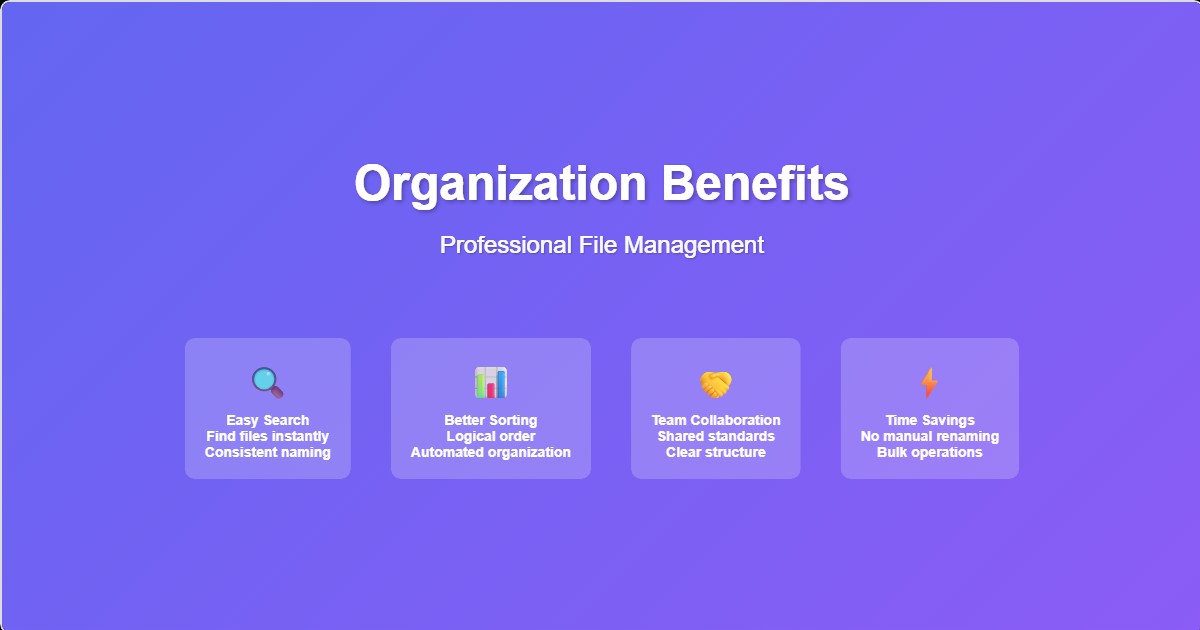
Step-by-Step Batch Renaming Process
File Selection & Analysis
Upload or select files for renaming. Our system analyzes file types, sizes, and creation dates to suggest optimal naming patterns. Supports all file types including images, documents, videos, and archives.
Pattern Configuration
Choose from preset patterns or create custom naming rules. Configure numbering format, date patterns, and special handling for different file types. Preview changes before applying.
Conflict Resolution
Automatic detection of naming conflicts and duplicate prevention. Smart resolution suggestions and manual override options ensure no files are lost or overwritten.
Batch Processing
Process hundreds of files simultaneously with progress tracking and error reporting. Undo functionality allows you to revert changes if needed.
Quality Assurance & Safety
Preview & Validation
Never rename files blindly. Our comprehensive preview system shows exactly what will happen:
🔍 Preview Features
- • Side-by-side before/after comparison
- • Conflict detection and resolution
- • Pattern validation and error checking
- • Sample result generation
Backup & Recovery
Professional file management includes comprehensive backup strategies:
Automatic Backups
Original filenames are preserved in metadata, allowing complete restoration of previous naming schemes.
Undo Functionality
One-click undo for recent renaming operations, with detailed logs of all changes made.
Change History
Complete audit trail of all renaming operations with timestamps and user identification.
Common Mistakes and Solutions
❌ Naming Pitfalls
- • Using spaces instead of underscores
- • Inconsistent date formats
- • Not planning for future growth
- • Ignoring special characters
- • Forgetting to backup originals
✅ Professional Practices
- • Use consistent naming conventions
- • Include version numbers for revisions
- • Test patterns with small batches first
- • Document naming conventions
- • Regular cleanup and maintenance
Advanced Features
🚀 Pro Features
- • Regular Expression Support: Advanced pattern matching for complex renaming scenarios
- • Metadata Integration: Extract and use EXIF data, document properties, and file attributes
- • Batch Processing: Handle thousands of files with progress tracking and error recovery
- • Template Library: Save and reuse naming patterns across different projects
- • Team Collaboration: Share naming conventions and templates with team members
Get Started with CreatorBatch
Transform your file management workflow with professional batch renaming. Our advanced tool combines powerful pattern matching with an intuitive interface, making it easy to organize thousands of files with consistent, professional naming conventions.
Free Renaming Features:
- • Up to 1000 files per batch
- • Advanced pattern matching
- • Conflict detection and resolution
- • Preview before processing
- • Undo functionality
- • Support for all file types